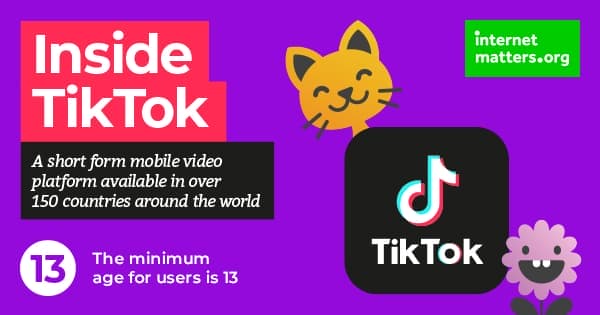You can find the privacy & safety settings within the “Privacy and Settings” section on the TikTok app.
Allow others to find me
By disabling this function other users can’t find you when searching for your TikTok profile.
Private account
You can set your account to private, so only your friends can see your videos.
Who Can Send Me Comments
Choose who can comment under your videos.
Who Can Duet with Me
Decide who can duet with you.
Who Can React to Me
Decide who can react to your videos.
Who Can Send Me Messages
Choose who can send you private messages on TikTok.
Filter Comments
Use the self-defined comment filter to make sure no one can post comments under your videos using words that you find hurtful.
Allow Download
Disable downloads to ensure no one can download your videos.
My Block List
You can block people on TikTok you don’t want to interact with. Moreover, before uploading each video, the app lets you decide who you want to share it with.
Top Tip: Even after uploading each video you can still make changes to its privacy settings.
To change who can see your video after uploading it click on the three dots next to the video and go to “Permission Settings”.